Getting started with DOTNET
Introduction
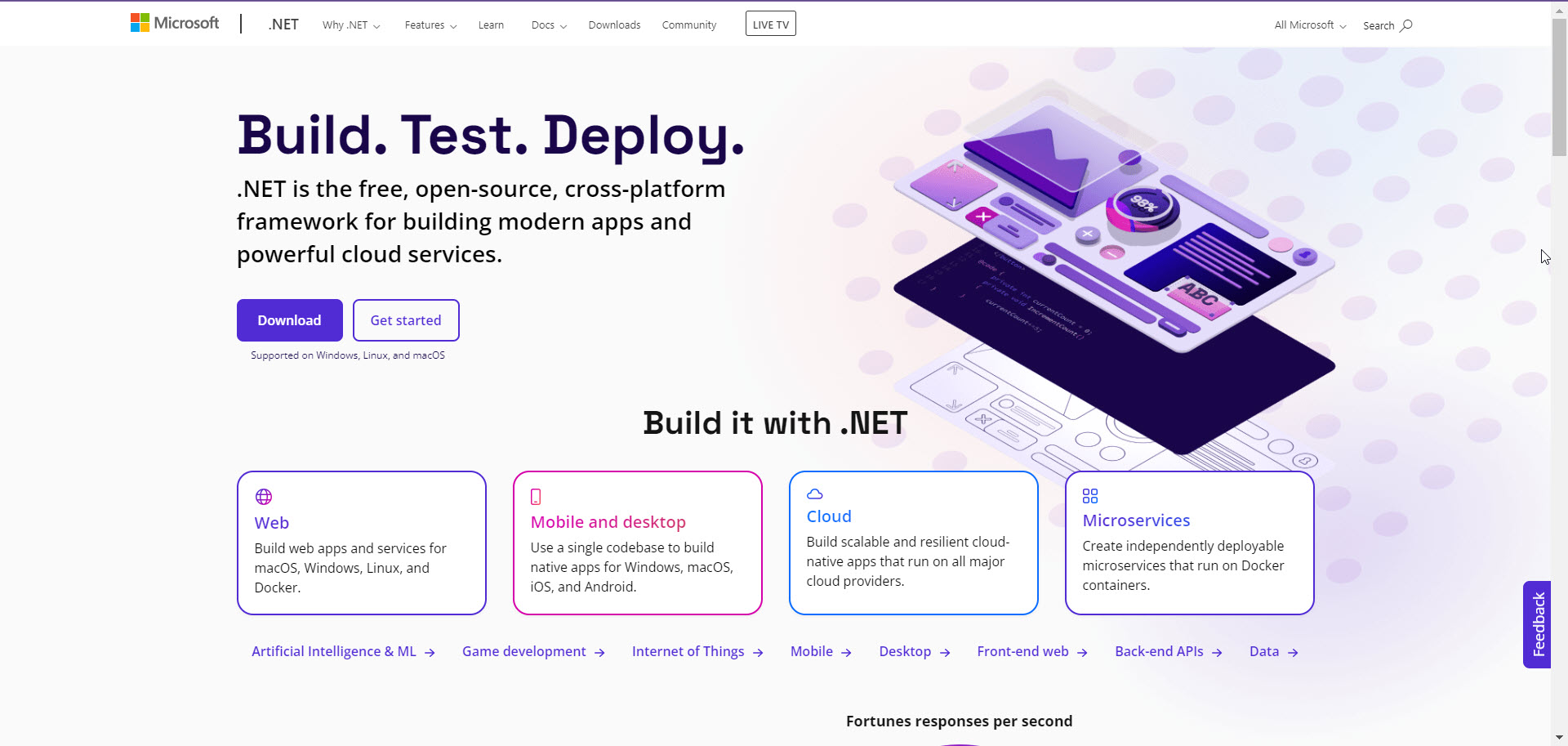 The official .NET Landing Page
The official .NET Landing Page
.NET is a free, cross-platform, open source developer platform for building many different types of applications. With .NET, you can use multiple languages, editors, and libraries to build for web, mobile, desktop, gaming, and IoT.
- I assume that you already have VS Code installed on your machine
- And you have a basic understanding of how to use it
Download and install the .NET SDK
- To begin using .NET, you will need to install the .NET SDK (Software Development Kit).
- The SDK includes the runtime, libraries, and tools you need
- to create,
- build,
- test,
- run,
- and publish .NET applications.
Starting a new project with .NET in Visual Studio Code
- Make sure to install the C# Dev Kit extension in VS Code
Creating a new console application using the .NET CLI
- Open a new terminal in VS Code
- Run the following command to create a new console application
1
2
dotnet new console -o <project-name>
# Example: dotnet new console -o MyConsoleApp
- This command creates a new console application project in the specified directory with the given name
Creating a new console application using the VS Code GUI
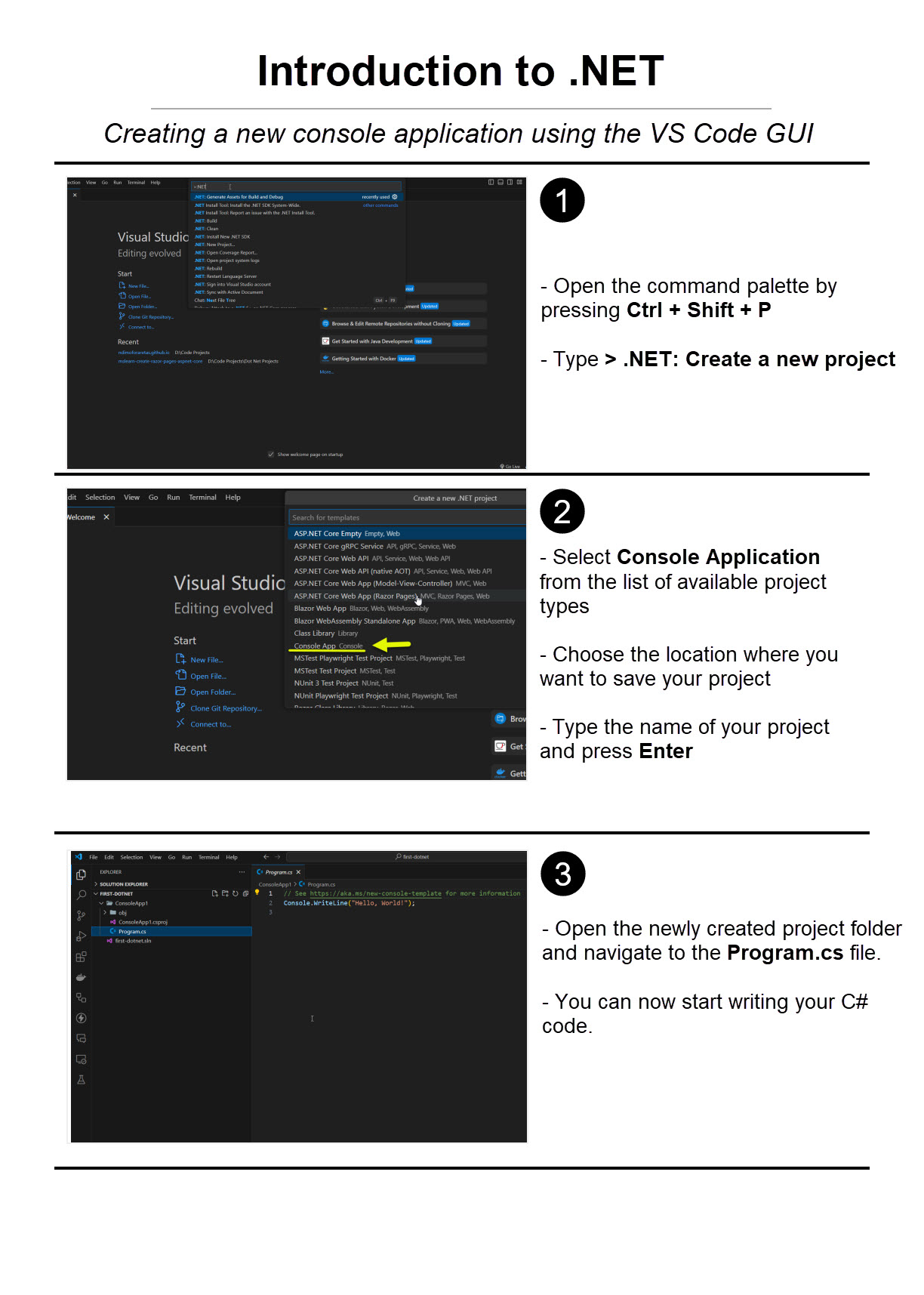 Creating a new console application using the VS Code GUI
Creating a new console application using the VS Code GUI
- Open the command palette by pressing
Ctrl + Shift + P - Type
> .NET: Create a new project - Select
Console Applicationfrom the list of available project types - Choose the location where you want to save your project
- Type the name of your project and press
Enter - Open the newly created project folder and navigate to the
Program.csfile - You can now start writing your C# code
- To run the application, open the terminal and type
dotnet run
Terminal Greetings Example
- In this example, we will create a simple console application that greets the user based on the current date and time.
- Open the
Program.csfile in your project folder - Replace the existing code with the following code:
1
2
3
4
5
6
7
8
9
10
11
12
13
14
15
16
17
18
19
20
21
Console.WriteLine("What is your name?");
var name = Console.ReadLine();
var currentDate = DateTime.Now;
var currentTime = currentDate.Hour;
var message = $"It's {currentDate:t} on {currentDate:d}!";
if (currentTime < 12)
{
Console.WriteLine($"Good morning, {name}! {message}");
}
else if (currentTime < 18)
{
Console.WriteLine($"Good afternoon, {name}! {message}");
}
else
{
Console.WriteLine($"Good evening, {name}! {message}");
}
Console.WriteLine("Press any key to exit...");
Console.ReadKey(true);
- depending on the time of day, the application will greet the user with “Good morning,” “Good afternoon,” or “Good evening.”
- Run the application by typing
dotnet runin the terminal - Enter your name when prompted and press
Enter - The application will display the appropriate greeting based on the current time as shown below:
1
2
3
4
What is your name?
Ndimofor
Good evening, Ndimofor! It's 6:45 PM on 8/15/2024!
Press any key to exit...
This post is licensed under CC BY 4.0 by the author.